In this guide, you'll learn how to configure Orion if you have to replace a Target, Monitor, or Display with a new (or refurbished) unit.
Updating Orion With a Replaced Target, Monitor, or Display
1.Physically unpack and arrange your new Athena Targets, Monitor, or Display on the firing points you want.
2.On the back of each EST Unit is a serial number. It will be in the form or "ESTTarget-000123456" or "ESTMonitor-00654321". Make a note of each of these values and the firing points they are on.
You may also complete this step for your spectator Display modules if you have competed the Take Ownership process for them as well.
3.Within Orion, open the Range Configuration Form. Do this by clicking on Athena -> Assign Targets and Monitors to Firing Points.
4.Check that on the left hand side, under Unassigned EST Units the drop downs for Target and Monitor list the serial numbers for your new units. As you are replacing an existing unit, the drop down list may only contain the one serial number of the new unit. If they do not, return to Taking Ownership of EST Units for Clubs.
If needed, click the Update button to refresh the list of Targets and Monitors that have completed the Take Ownership process.
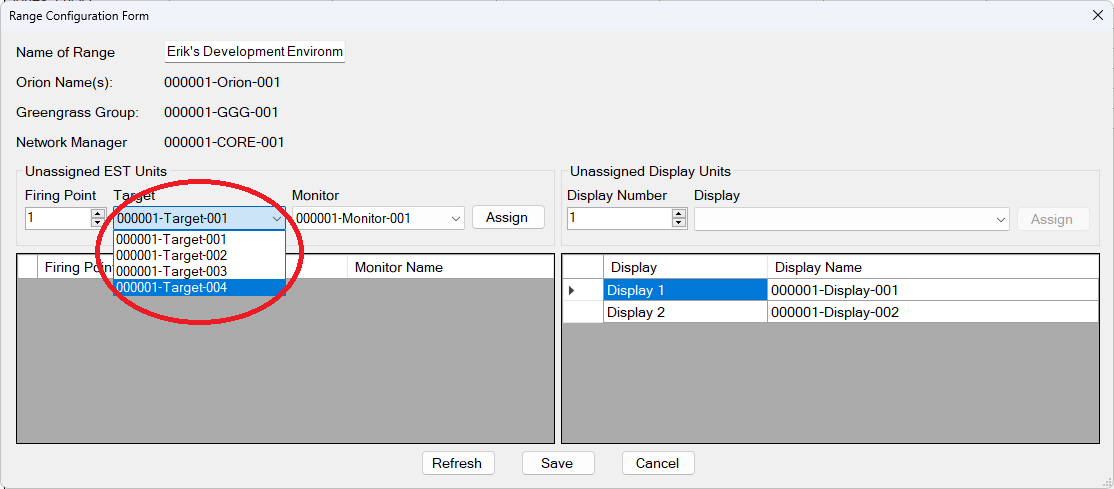
5.Remove the old unit that is being replaced from the firing point or display list. To do this, select the row, then press the delete key on your keyboard.
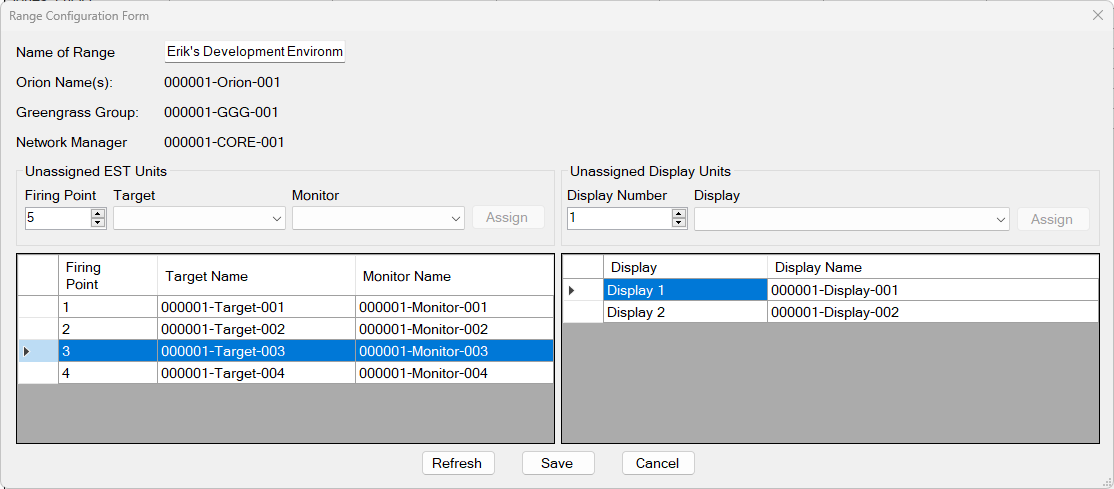
6.For each Target and Monitor pairing, assign the firing point, target serial number, and monitor serial number, then click "Assign. Make sure to select the new serial number, and not the old value.
You may also complete a similar step for your Display Units.
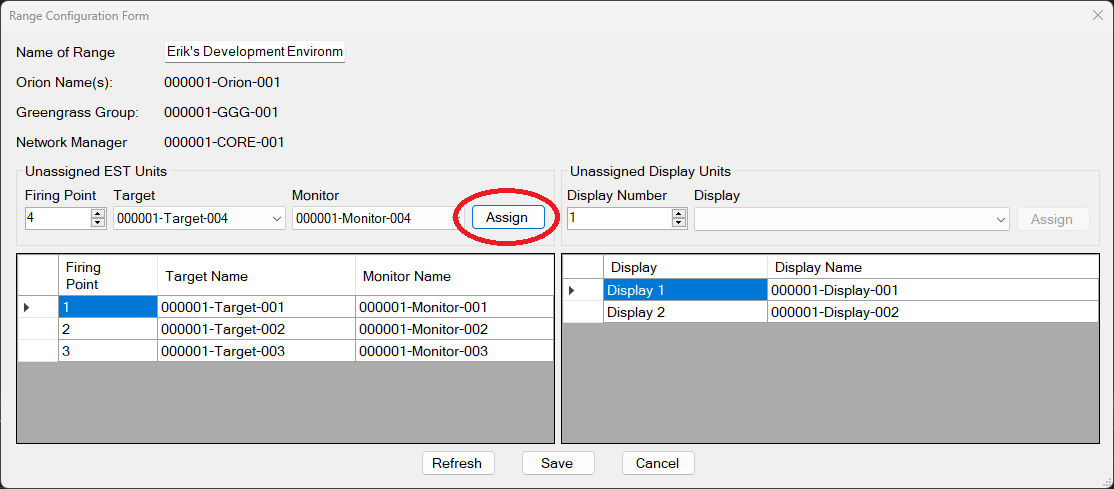
7.When you have finished assigning Targets and Monitors to your range, click on Save.
8.Orion will then need to send the updating configuration to the range. The first pop up box will alert you of this.
9.Next the Upgrade Athena Software box will open.
a.Click on step 1 Upgrade Network Manager.
b.This process will take a few minutes to complete.
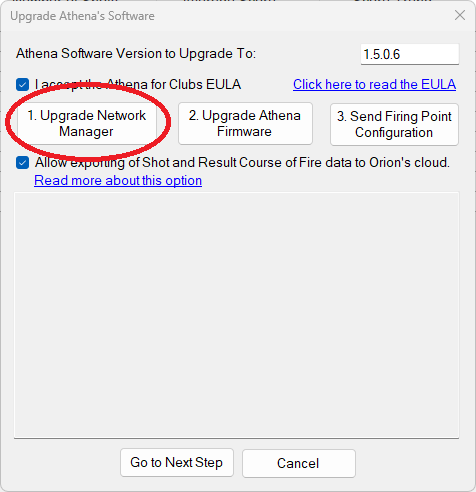
10.When complete Orion will have to restart.
See Also
•Taking Ownership of EST Units for Clubs
•Configuring Firing Points within Orion