Replacing the Micro SD Card on an MM100 Display
Please note: The following instructions are for the current version of the case used for the MM100. Older versions of the case may differ slightly in finding the location of the lights and SD card, but they should still be easy to find.
1.Power down and unplug the HDMI cable and USB power connections from the MM100.
See Powering Up and Powering Down for instructions on how to turn the Operating System off on your MM100.
2.Ground yourself to a proper earthing ground to eliminate the possibility of electrostatic discharge. (Electrostatic discharge may seriously damage components of the MM100).
3.Flip the device over, revealing the SD card on the bottom, on the side opposite of the USB ports.
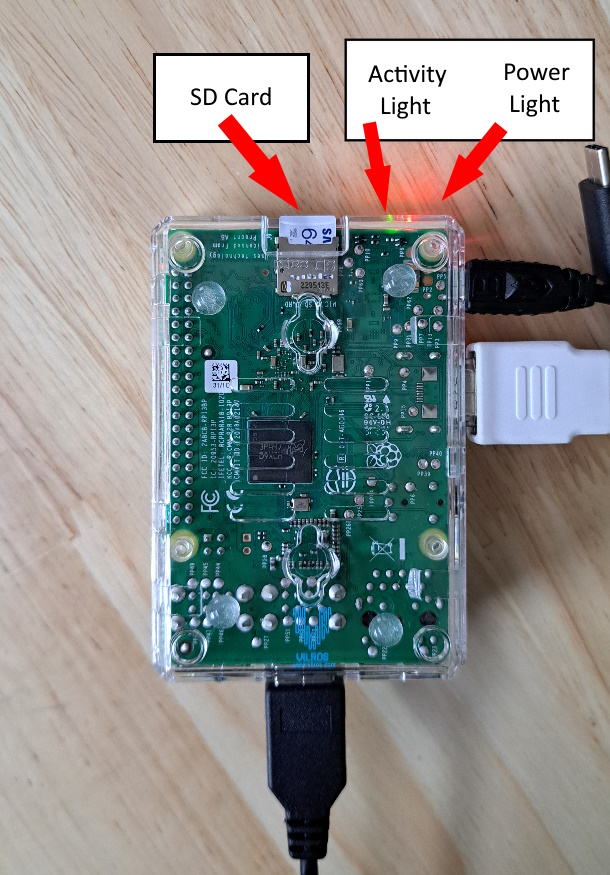
4.Carefully slide out the old SD card and insert the new one. Be sure not to bend the card when removing or inserting, and make sure it is seated in all the way when finished.
5.Replace the HDMI and USB connections to the MM100.
6.Boot the MM100 to check functionality. When the MM100 first boots, a rainbow screen and then the Scopos logo should appear.
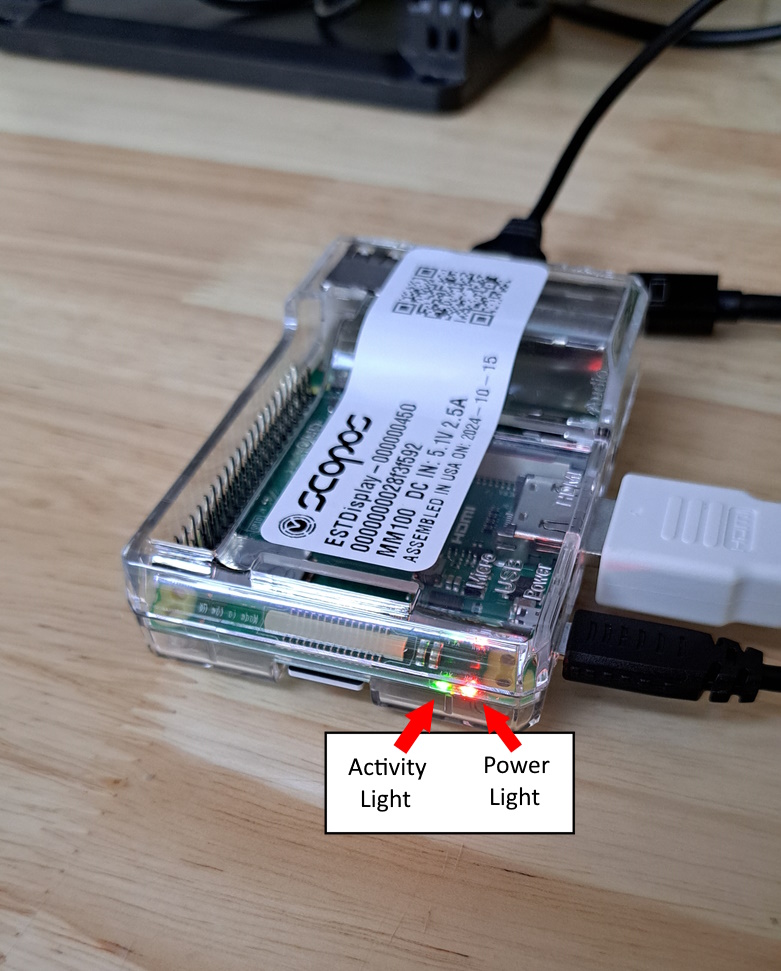
7.Run the Take Ownership process on the Display again using your Take Ownership USB.