All new scannable Orion targets include fill-in-the-bubble fields at the top of the target. These fields let athletes identify themselves using their competitor number, the target's position, and the target's series. When used correctly, Orion will read these values and assign the target to the correct athlete automatically.
Orion's text based competitor numbers, used with the fill-in-the-bubble targets, are primarily intended for day-to-day practices. At the start of the training session athletes can simply pick up the targets from their coaches, fill out the bubbles at the top of the target themselves, and start shooting. There is no need to print barcode labels.
Barcode labels will continue to play an important role within Orion. Orion still recommends using barcode labels for medium and large competitions. Text based competitor numbers are primarily intended for practices. They may also be used for small competitions or late entries in larger competitions.
Requirements
1.The most current version of Orion (Currently Version 2.24.1.3).
2.Orion targets with fill-in-the-bubble competitor number fields.
Option 1: Let Orion Assign Name Based Competitor numbers
This option is the easiest to set up, however it requires conveying to each competitor his or her competitor number at the start of each practice session. An athlete's competitor number may change from one practice session to the next.
1.Create a new Orion match or open an existing Orion match, and then open Match Properties.
2.Within Match Properties click on the "Comp. Num." tab.
3.Select the option "Use text based name abbreviation."
oWith this option, when new competitors are added to the match, Orion will assign a 2 to 6 character competitor number, based on the athlete's name.
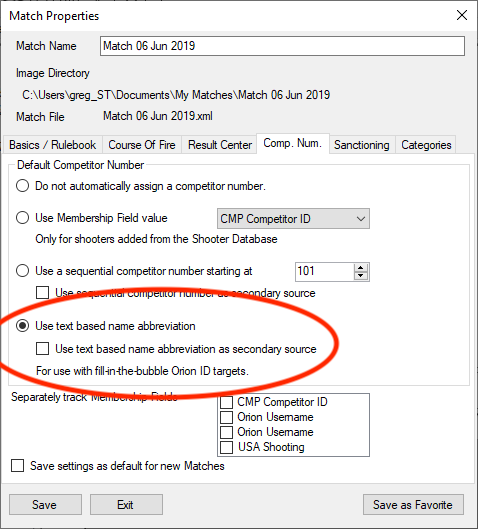
4.Click the "Save" button.
5.Once competitors are added to the match, notify the competitor of his or her competitor number. It will be based on his or her name.
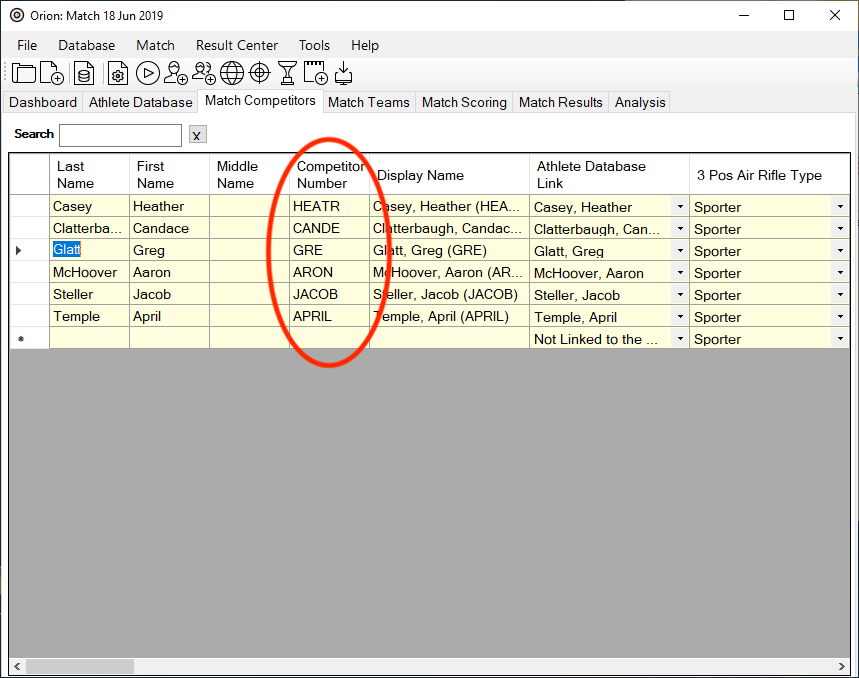
6.Have competitors fill out the top of the targets with their competitor number, position, and series. Instructions for the athlete are listed below.
Option 2: Use a Membership Field with Text Based Competitor Numbers
This option is requires more setup, however athletes will be assigned the same competitor number for each practice session, making it easier to remember the value.
1.Create a new Membership Field.
1.Within Orion open Database Properties. Do so by clicking on "Database" and then "Database Properties" from the menu bar.
2.Select the "Memberships" tab.
3.Click the "Add" button.
4.Type in a name for your new membership field, for example "Name Abbreviation."
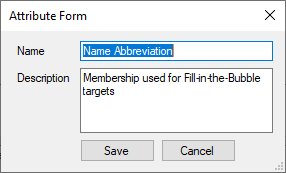
5.Click the "Save" button to save the new membership field. Click "Save" again to save the database properties.
A new column will be added to "Athlete Database" with the name you provided in the step above.
2.Assign a text based competitor number to each athlete in your athlete database.
1.Within Orion select the "Athlete Database" tab.
2.Under the column you just created, type in a text based competitor number for each athlete following the rules listed below.
▪2 - 6 letters long.
▪Only use alphabetical values, do not use numbers.
▪Case sensitivity does not matter.
▪Use each letter at most once. For example Orion considers "JENY" and "JENNY" as the same competitor number.
▪Order of the letters does not matter. For example "EKA" and "AKE" are the same competitor number to Orion.
▪Recommendation: Use a value that is based on the athlete's name or initials, this makes it easier for the athlete to remember the value.
Steps for Each Match
1.Create a new Orion match or open an existing Orion match, and then open Match Properties.
2.Within Match Properties click on the "Comp. Num." tab.
3.Select the option "Use Membership Field value." and select the membership field you created in the Setup step above.
oWith this option, when new competitors are added to the match, Orion will assign the membership field value typed in within the Athlete Database.
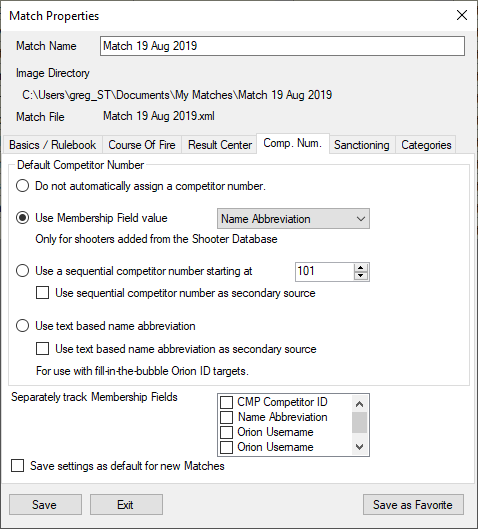
4.Optional: select "Use text based name abbreviation as secondary source."
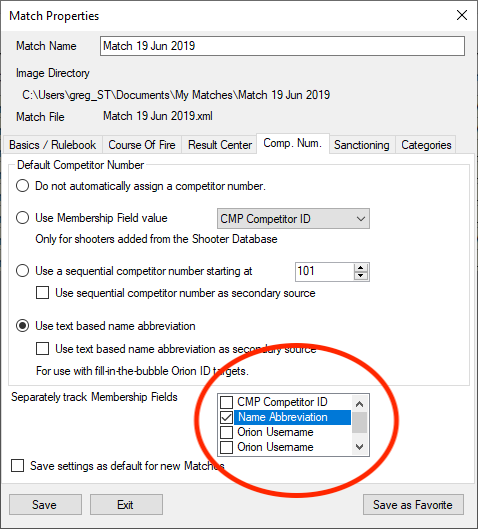
oThis option will let Orion assign a competitor number based on the athlete's name if the membership field value is blank. In this case, we are using the CMP Competitor ID as the main membership, and the Name Abbreviation as the secondary.
5.Click the "Save" button.
6.Have competitors fill out the top of the targets with their competitor number, position, and series. Instructions for the athlete are listed below.