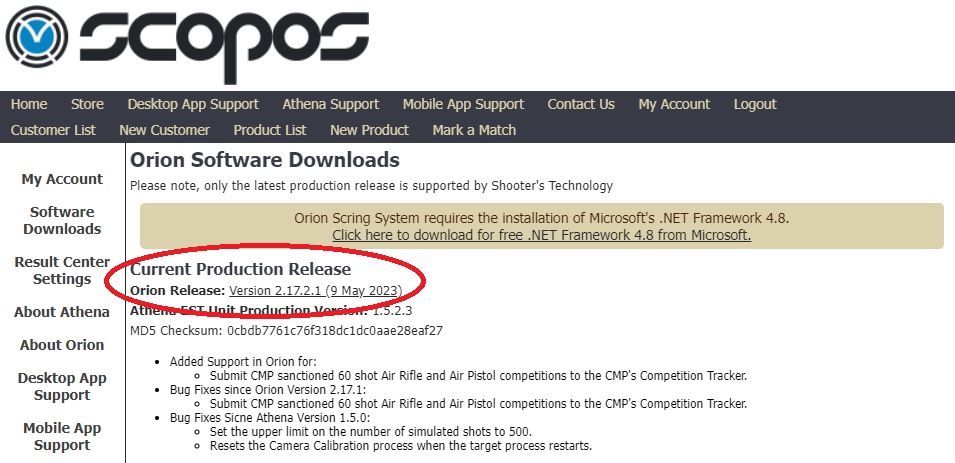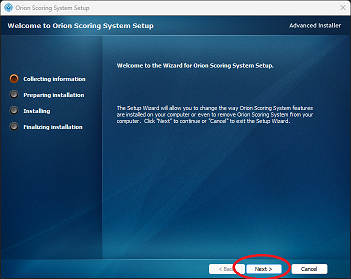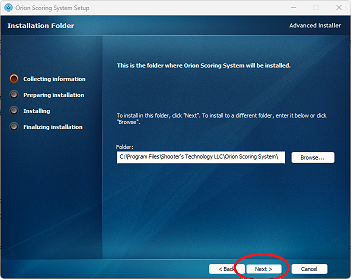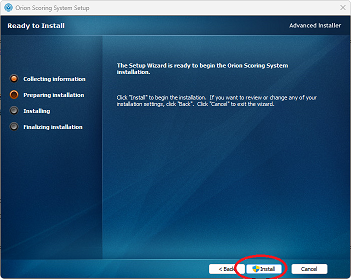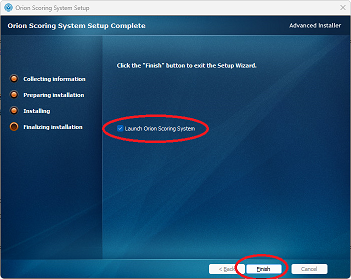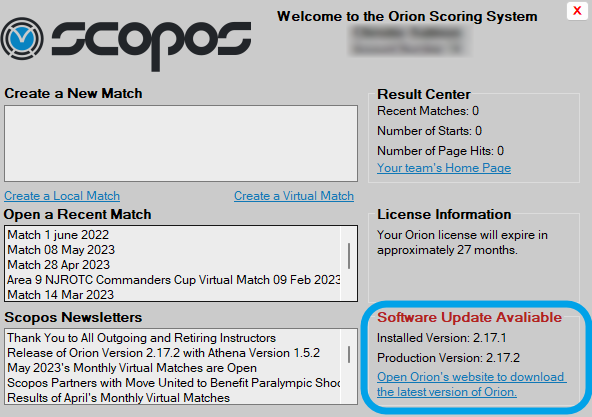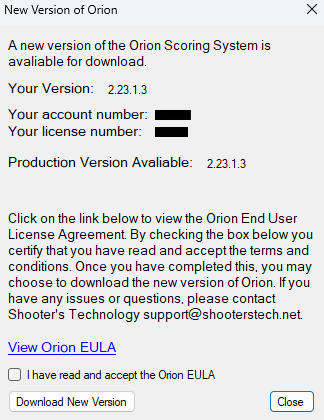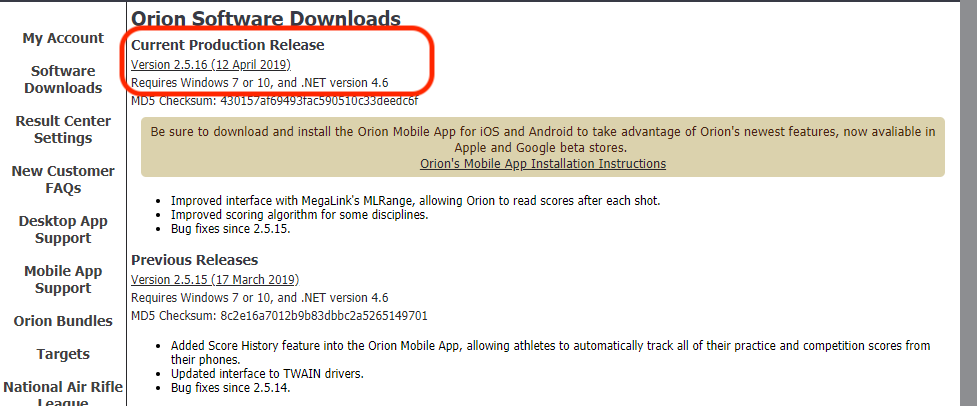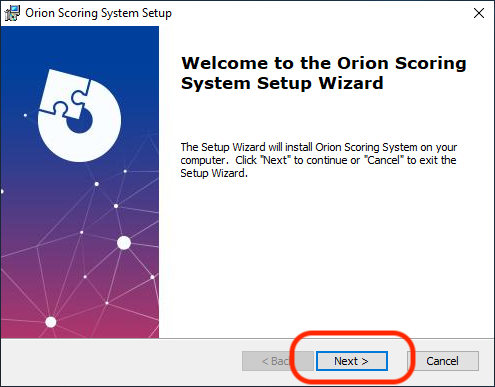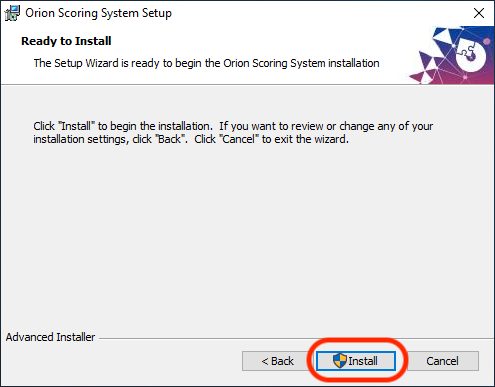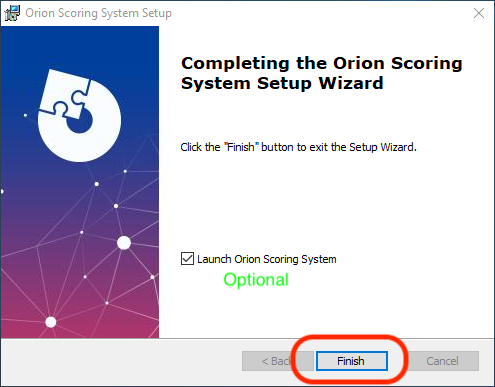Your Orion download will start shortly, please wait.
1.Login to your Orion portal account at portal.scopos.tech 2.Select Software Downloads on the right-hand column 3.Carefully read the End-User License Agreement (EULA) and select either Accept or Decline oDeclining the EULA will prevent you from continuing or using the Orion Software. 4.Under Current Production Release click the version number (Current: Version 2.24.1.3). A download will begin.
5.Depending on your browser, select Run or Open the downloaded executable (.exe) file 6.Follow through the prompts, clicking Next then Install
7.When the User Account Control (UAC) window appears, click Yes. 8.When complete, you may choose to Open Orion, or just click Finish
|
Featured Video: Installing the Orion Software (Video)
Installing Orion
1.Open Orion. 2.In the Welcome Screen, Orion will notify you in the bottom right-hand corner
Alternatively, you can check manually: 1.From Orion's menu, click on 'Help' and then 'Check for Updates.' 2.Orion will communicate with the server and notify you of the current release version. |
1.When Orion starts, you will be greeted with a welcome screen similar to previous versions, and if there is a new version, the box in the lower left will have a link to open the download dialogue. 2.Clicking the link will open a dialogue, prompting you to read and accept the Orion End User License Agreement, clicking Download New Version will automatically download the newest version of Orion.
3.Once the new version of Orion has been downloaded, close Orion, and run the OrionInstall.X.XX.X.X.exe file that is present in your downloads folder, which should have opened automatically.
Alternatively, you can check manually: 1.From Orion's menu, click on 'Help' and then 'Check for Updates.' 2.The same New Version of Orion dialogue will open up and you can continue as normal. |
1.Login to your Orion account at www.orionscoringsystem.com 2.Select Software Downloads on the left-hand column 3.Carefully read the End-User License Agreement (EULA) and select either Accept or Decline oDeclining the EULA will prevent you from continuing or using the Orion Software. 4.Under Current Production Release click the version number. A download will begin.
5.Depending on your browser, select Run or Open the downloaded executable (.exe) file 6.Follow through the prompts, clicking Next then Install
7.When the User Account Control (UAC) window appears, click Yes. 8.When complete, you may choose to Open Orion, or just click Finish
Your Orion desktop software is now up to date! |
See Also