Orion can generate a start list that "MLRange" can import. Currently Orion can only generate a start list for qualification and start from zero Finals.
Requirements
•Megalink integration is available to Orion for Club license users, with the most current version of Orion (Currently Version 2.24.1.3)..
•The Megalink program MLRange is required. It is what Orion communicates with to receive score data.
•The MLRange Event and Orion Match must be configured with an equivalent course of fire.
Generating a Start List
The qualification start list that Orion creates is based on the squadding assignments listed on the "Match Competitors" tab in the "Relay" and "Firing Point" columns. Orion will include all competitors in the start list file that have a valid squadding assignment. A valid squadding assignment means the relay and firing point values are 1 or higher (not zero).
These commands are followed within Orion:
1.Click on the "Megalink Start List" button.

2.Orion will prompt you for fields relevant to Megalink's "MLRange." These are "Event Code," "Event Variant," "Phase," and "Stage." In most cases, the only relevant field is "Event Code." Make sure two values are equal to the settings in "MLRange."
oThe "Event ID" (which is a combination of the four fields) is identical to the "Event ID" in the "MLRange Event Settings."
oThe "Exchange Directory" is identical to the value listed in "MLRange Interface Settings."
oWhen you first create a start list for each match, we recommend checking (enabling) the "Move Existing Result Files in Exchange Dir.". This will move the result files in that directory to a new timestamped subdirectory. this way, old shot-data will not be erroneously be imported to Orion. Do this only when first exporting the startlist.
3.Once these settings are verified, click "Export" to generate the start list files for "MLRange."
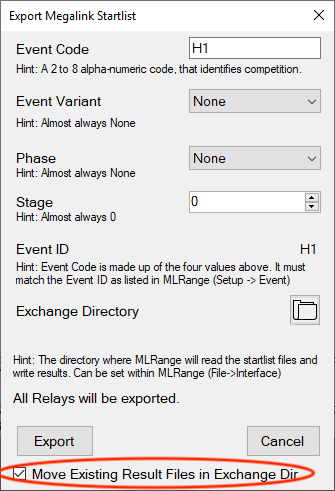
Importing the Start List to MLRange
The following commands are followed within MLRange.
1.Click on the "New relay" button, on the right hand side.
2.Select the correct relay and click "OK."
Support for Megalink Systems
Support for Megalink electronic targets and comprising systems, including the program MLRange, is done by Megalink. Please contact your Megalink representative for support or sales information.
See Also: