In this example of customizing the Display Configuration files we are going to change the timings on screen for each View Definition for practice.
First thing to note, please make sure you are always editing your own configuration files. By this I mean, any file that starts with “Athena” (e.g. AthenaPreparationPeriod.json) is managed by Orion and may be overwritten in a future release. So in this example, we are going to prefix our configuration files with "WPHS."
Editing the time a screen is displayed, does require editing your own View Configuration file. In this specific example, here are the steps I would take to achieve this goal:
1.Copy the My Matches / DATABASE / Display / View Configuration file AthenaPracticeDisplay.json to WPHSPracticeDisplay.json.
2.Edit WPHSPracticeDisplay.json in your favorite text editor.
a.Change the value of ConfigName to "WPHSPracticeDisplay"
b."Duration" is how long each View Definition remains on screen. Change each of the 20s values to "10".
c.Then your file may look something like:
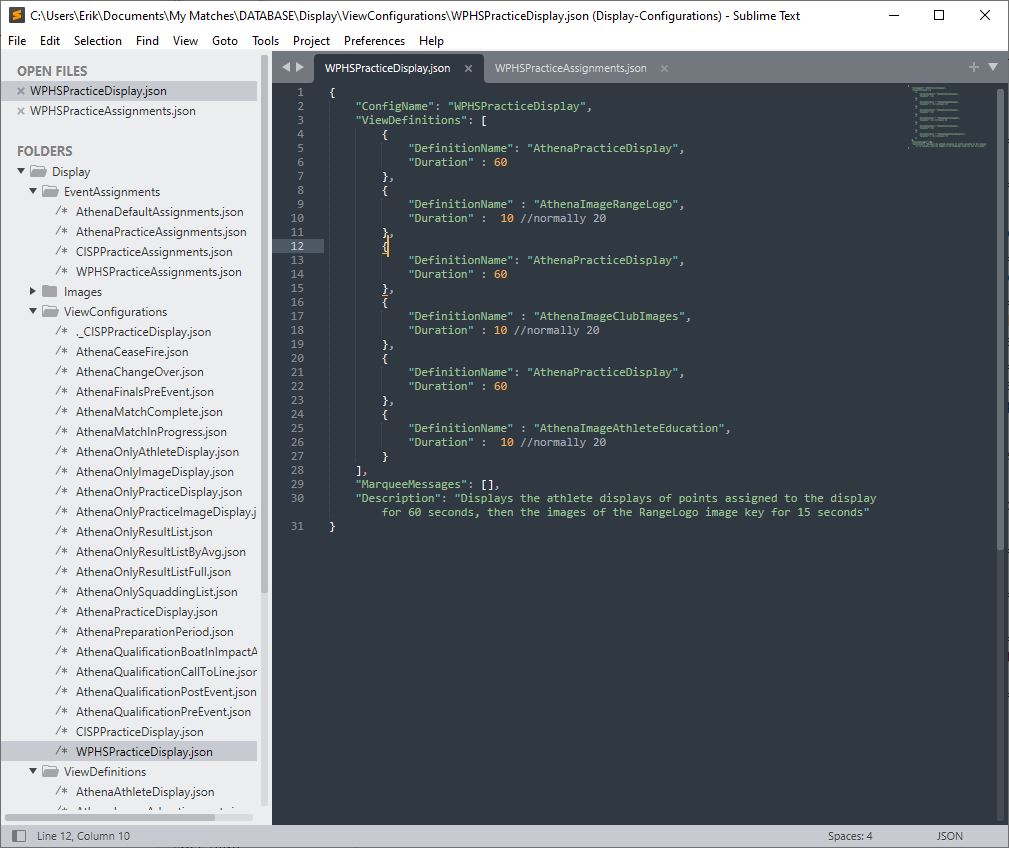
3.Copy the My Matches / DATABASE / Display / Event Assignments file AthenaPracticeAssignments.json to WPHSPracticeAssignments.json.
4.Edit this file and change out all occurrences of “AthenaPracticeDisplay” to “WPHSPracticeDisplay”.
a.Then your file may look something like:
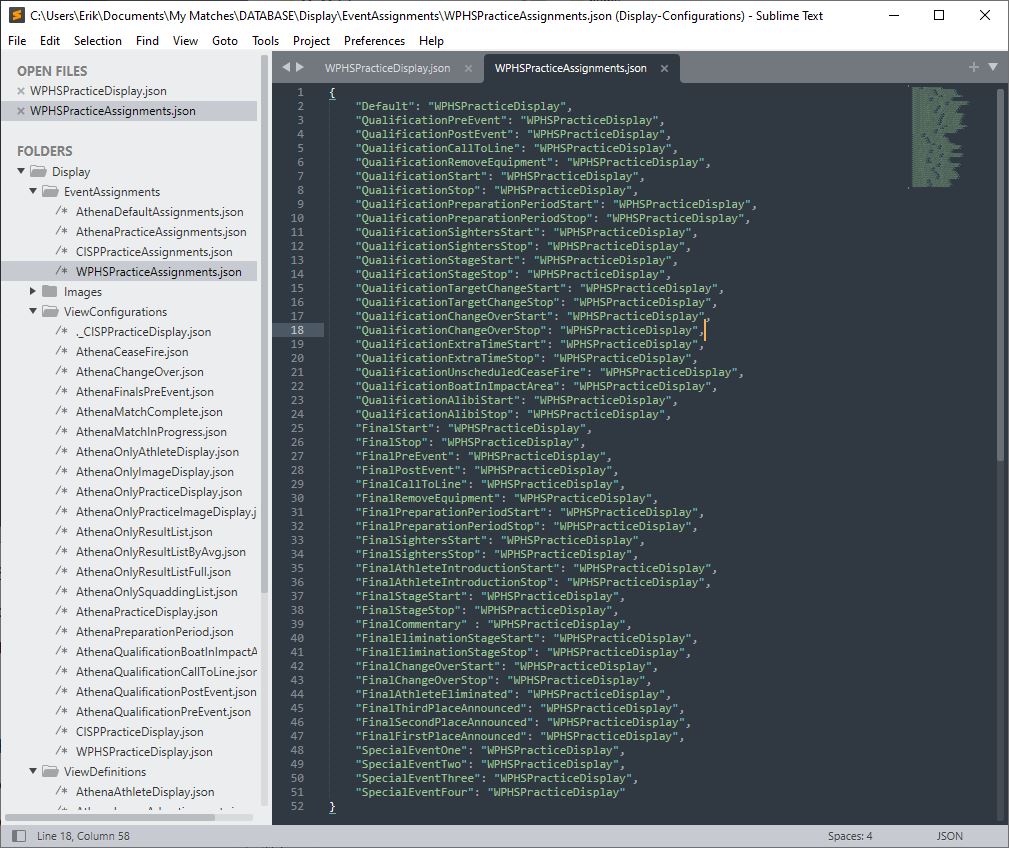
5.Save your files and open Orion.
a.NOTE: currently, Orion reads the display configuration files only at start up, so if you edit one, you have to restart Orion to get it to recognize it.
b.NOTE: Any errors reading the configuration files will be reported in the log file, in My Matches / DATABASE / logfile.json
6.On the Range Control tap, double click the row representing the Display you want to edit. The Spectator Display Form opens.
7.Change the Current Event Assignments and Default for Practice to “WPHSPracticeDisplay”.
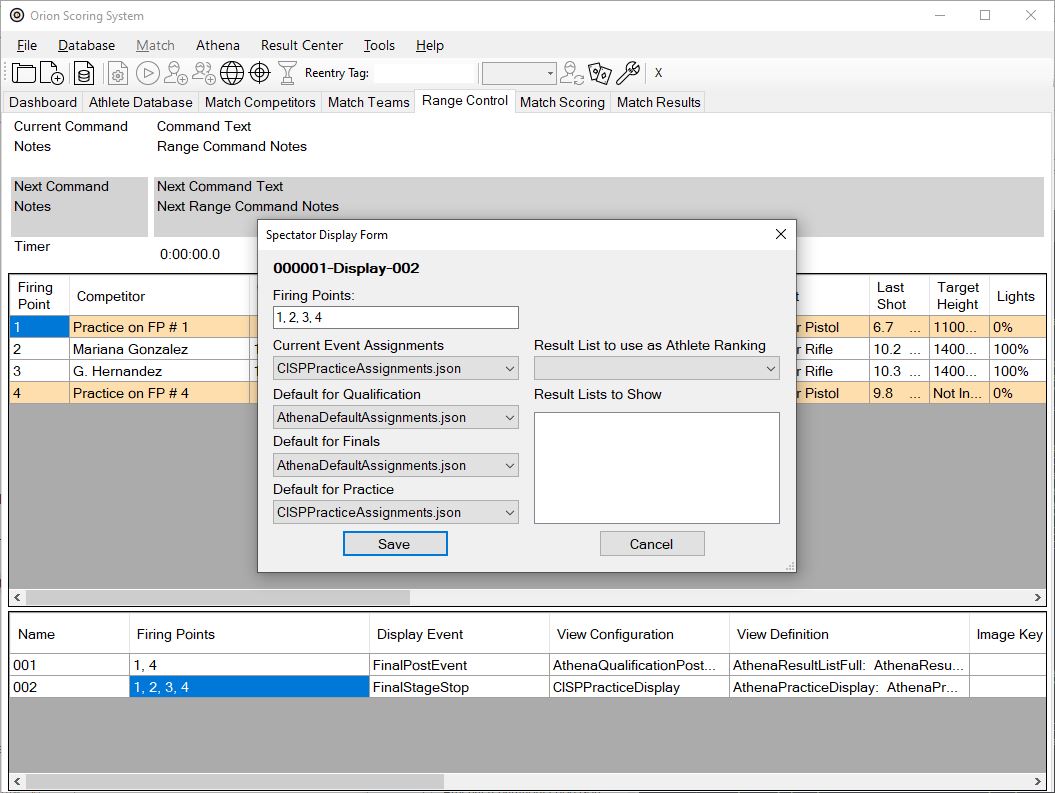
8.Hit Save, and enjoy your new timings.