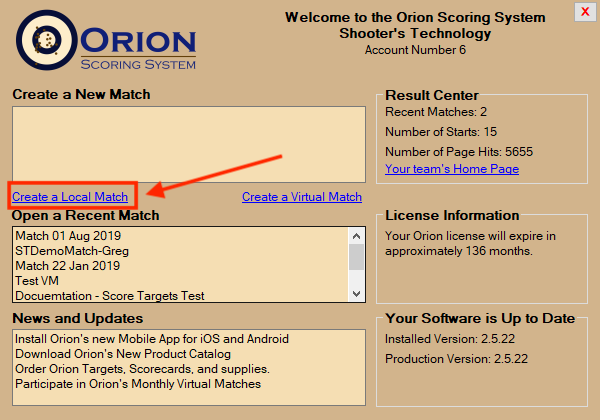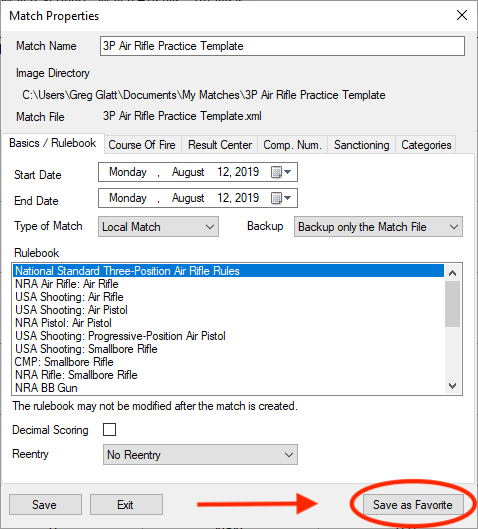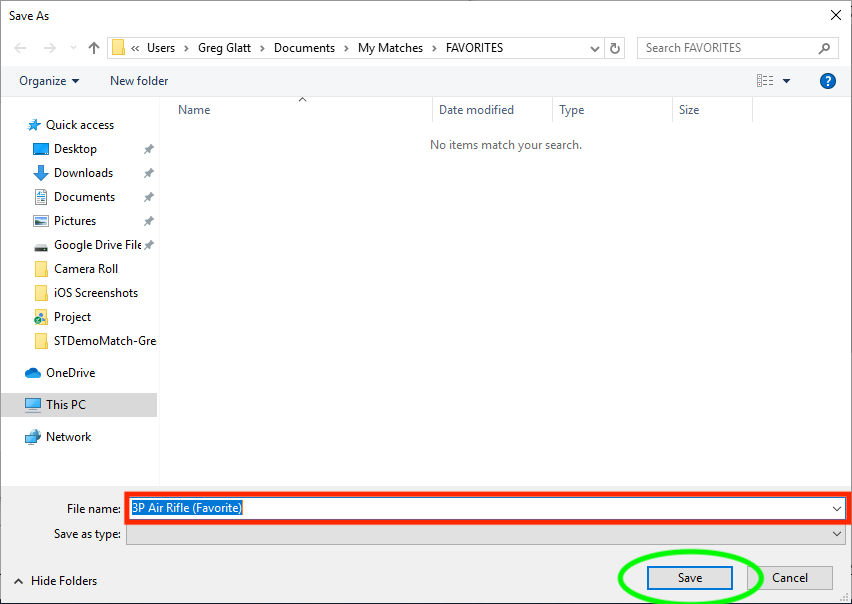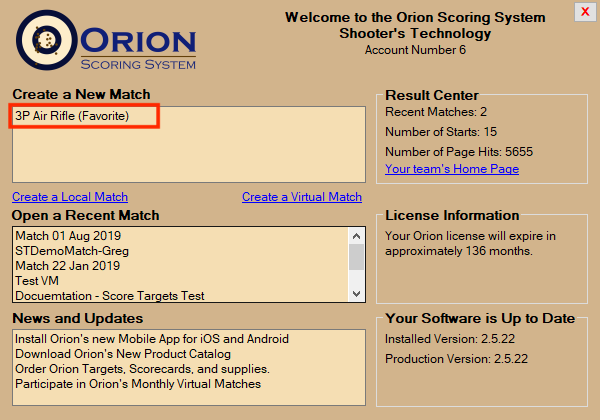A "Match Favorite" is a reusable template for a Match. Clubs will often run the same course of fire and match set up over and over again, especially for practice. A Match Favorite allows teams to easily recreate a Match, with all its properties set, in just a few mouse clicks.
Create a Match Favorite
1.Open Orion.
2.Either:
1.Go to create a new match and within Match Properties set all the settings as you want.
|
2.Open an existing Match that has all the Match Properties set the way you want.
3.In the Match Properties form, click the "Save as Favorite" button near the bottom right side.
|
|
5.Close out of Match Properties, there is no need to save the Match if you do not want to.
Using a Match Favorite to Create a New Match
1.Either Open Orion to display the Welcome Screen, or if Orion is already open click on File and then Show Welcome Screen.
|
NOTE: If you want to enable online results, check the "Enable Online Results" checkbox prior to clicking on the name of the Favorite. Online Results may also be enabled after the Match is created from within Match Properties.
3.Orion will confirm that you want to create the Match, click "Yes." Orion will then create the match and add in your Match Favorites from the Database.